When I was dev on a french strict roleplaying oriented RunUO shard, Kocham (ex Siècle de Fer), I loved Visual Studio not only to code but almost to debug and track errors.
Here a quick howto to configure your IDE.
RunUO scripts project
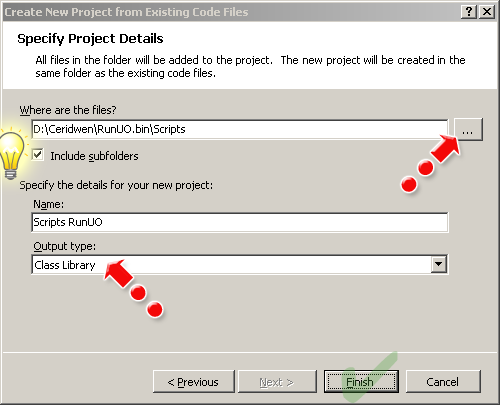
Create a new project from existing code, from your script directory.
Name it as you wish e.g. RunUO scripts.
Select Class Library as output type.
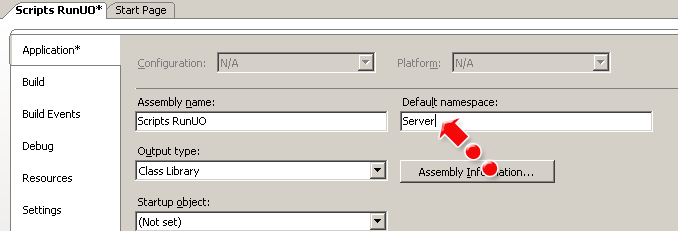
Go to project properties from Project menu or right clicking project in the solution explorer.
Specify Server as default namespace. So when you’ll create SpellsDreamsOniricCommunication.cs script, your namespace will be Server.Spells.Dreams and not RunUO_Scripts.Spells.Dreams.
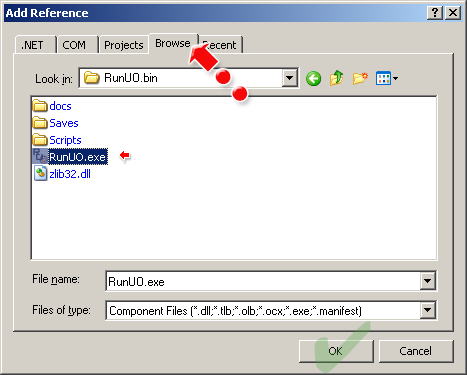
We’ve to add a reference to RunUO executable. Again, a right click on solution explorer is the easiest way.
Instead, you can add to your solution RunUO sources and choose it in projects tab. If you edit the core and your scripts, it’s a requirement to correct debugging.
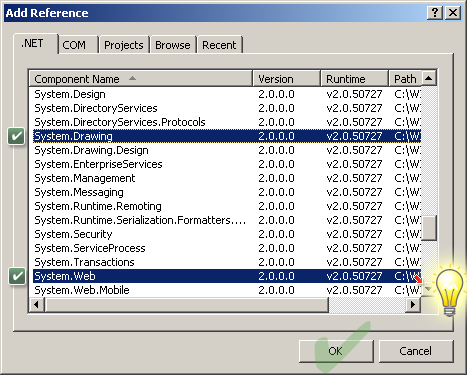
We also need a couple of references to .Net framework assemblies :
- System
- System.Data
- System.Drawing
- System.Web
- System.Windows.Forms
- System.Xml
That’s it !
Build the project (key F6 by default) to test if all is correct.
RunUO Core project
The modus operandi is rather the same:
- Create a new project from existing code
- Set Server as default namespace
- Add references : System, System.Data and System.Xml
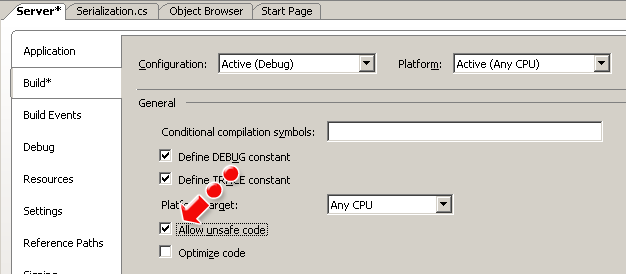
Some portions of RunUO core are unsafe code. Let’s allow it in project properties.
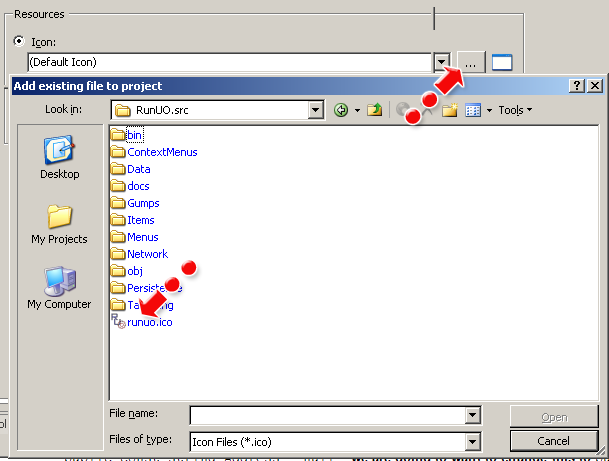
Don’t forget the most important detail : the RunUO icon :p